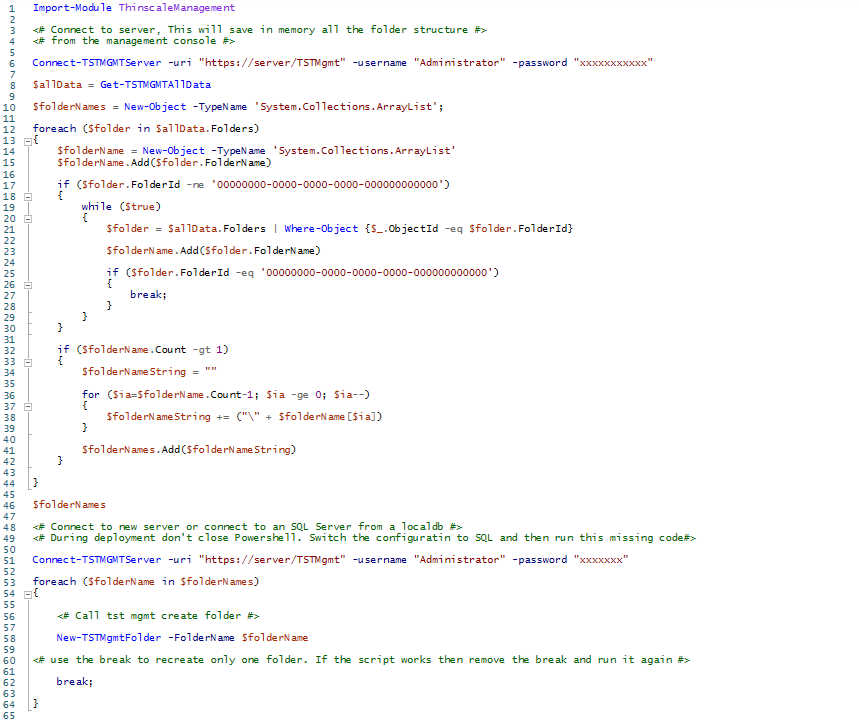
Import-Module ThinscaleManagement
<# Connect to server, This will save in memory all the folder structure #>
<# from the management console #>
Connect-TSTMGMTServer -uri "https://server/TSTMgmt" -username "Administrator" -password "xxxxxxxxxxx"
$allData = Get-TSTMGMTAllData
$folderNames = New-Object -TypeName 'System.Collections.ArrayList';
foreach ($folder in $allData.Folders)
{
$folderName = New-Object -TypeName 'System.Collections.ArrayList'
$folderName.Add($folder.FolderName)
if ($folder.FolderId -ne '00000000-0000-0000-0000-000000000000')
{
while ($true)
{
$folder = $allData.Folders | Where-Object {$_.ObjectId -eq $folder.FolderId}
$folderName.Add($folder.FolderName)
if ($folder.FolderId -eq '00000000-0000-0000-0000-000000000000')
{
break;
}
}
}
if ($folderName.Count -gt 1)
{
$folderNameString = ""
for ($ia=$folderName.Count-1; $ia -ge 0; $ia--)
{
$folderNameString += ("\" + $folderName[$ia])
}
$folderNames.Add($folderNameString)
}
}
$folderNames
<# Connect to a new server or connect to an SQL Server from a localdb #>
<# During deployment don't close Powershell. Switch the configuration to SQL and then run this missing code#>
Connect-TSTMGMTServer -uri "https://server/TSTMgmt" -username "Administrator" -password "xxxxxxx"
foreach ($folderName in $folderNames)
{
<# Call tst mgmt create folder #>
New-TSTMgmtFolder -FolderName $folderName
<# use the break to recreate only one folder. If the script works then remove the break and run it again #>
break;
}