SESSION CONFIGURATION - WINDOWS SHELL
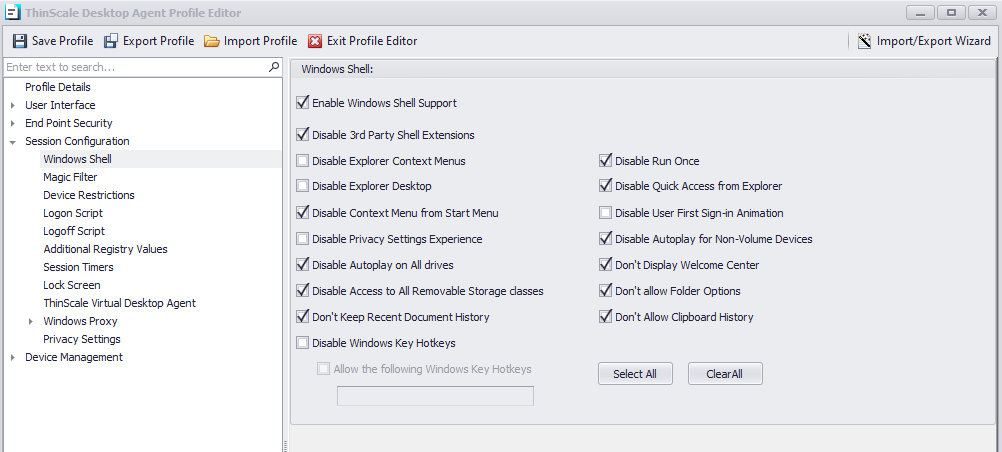
Enable Windows Shell Support
If enabled, explorer.exe can run in the back of the TDA session.
Disable 3rd Party Shell Extensions
If enabled, 3rd party shell extensions will be disabled.
Disable Explorer context menu
If enabled, the right-click context menu will be disabled.
Disable Run Once
If enabled, the system ignores the run-once list.
Disable Explorer Desktop
If enabled, the main desktop will be disabled.
Disable Quick Access
If enabled, quick access will be disabled.
Disable Start context menu
If enabled, the start right-click context menu will be disabled.
Disable first animation
If enabled, the first sign-in animation will be disabled.
Disable Privacy Setting
If enabled, the privacy settings will be disabled.
Disable auto-play MTP devices
If enabled, the Autoplay feature from MTP devices like cameras or phones will be disabled.
Disable auto-play all drives
If enabled, the Autoplay feature for all drives will be disabled.
Disable welcome screen
If enabled, the Windows welcome experience will be disabled.
Disable Access to All Removable Storage classes
If enabled, access to all the removable storage devices will be blocked.
Disable folder options
If enabled, explore “Folder Options” will be disabled.
Don't keep document history
If enabled, all document history will be deleted.
Disable clipboard history
If enabled, clipboard history (Ctrl-S) will be disabled.
Disable Windows Hotkeys
If enabled, all the windows hotkeys will be disabled.
Allow the following windows Hotkeys
If enabled in conjunction with the "Disabled Windows Hotkeys" setting, you can designate the specific Win-Key combination you wish to permit.
SESSION CONFIGURATION - MAGIC FILTER
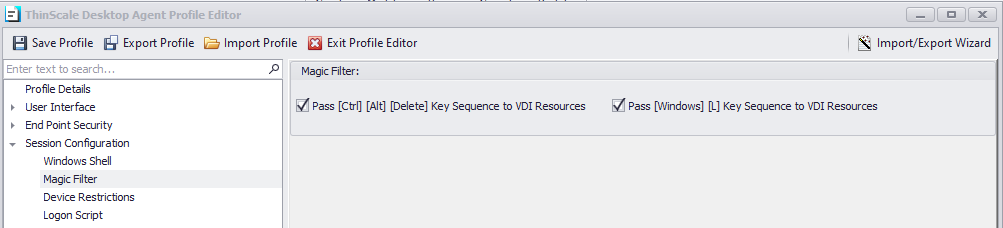
Pass [Ctrl] [Alt] [Delete] key sequence to VDI resources
If enabled, the CTRL-ALT-DEL keystrokes will be passed only to the VDI session.
Pass [Windows] [L] key sequence to VDI resources
If enabled, the WIN-L keystrokes will be passed only to the VDI session.