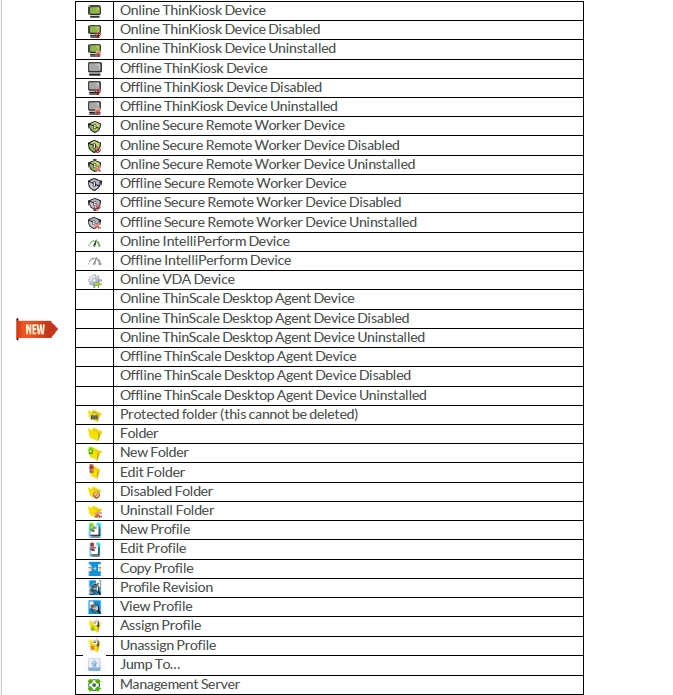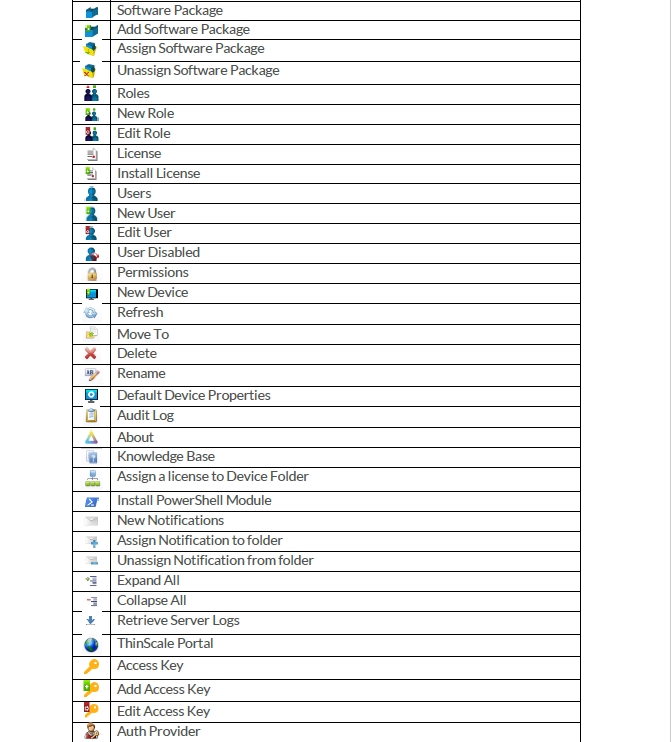ThinScale Management Console Admin Guide - Devices Logs
This article will describe the devices logs of the Management Console.
DEVICES LOGS
The new Device Logs Tabs, together with the Device Analytics, is a powerful tool to analyze the state of a machine directly from the console.
You will be able to see a consolidated view of multiple logs & event sources in almost real-time. This includes:
- “Startup Events” (including installed applications if enabled),
- “Windows Event Logs”
- “TK/SRW “Machine Service” log events
- “Device Analytics” events
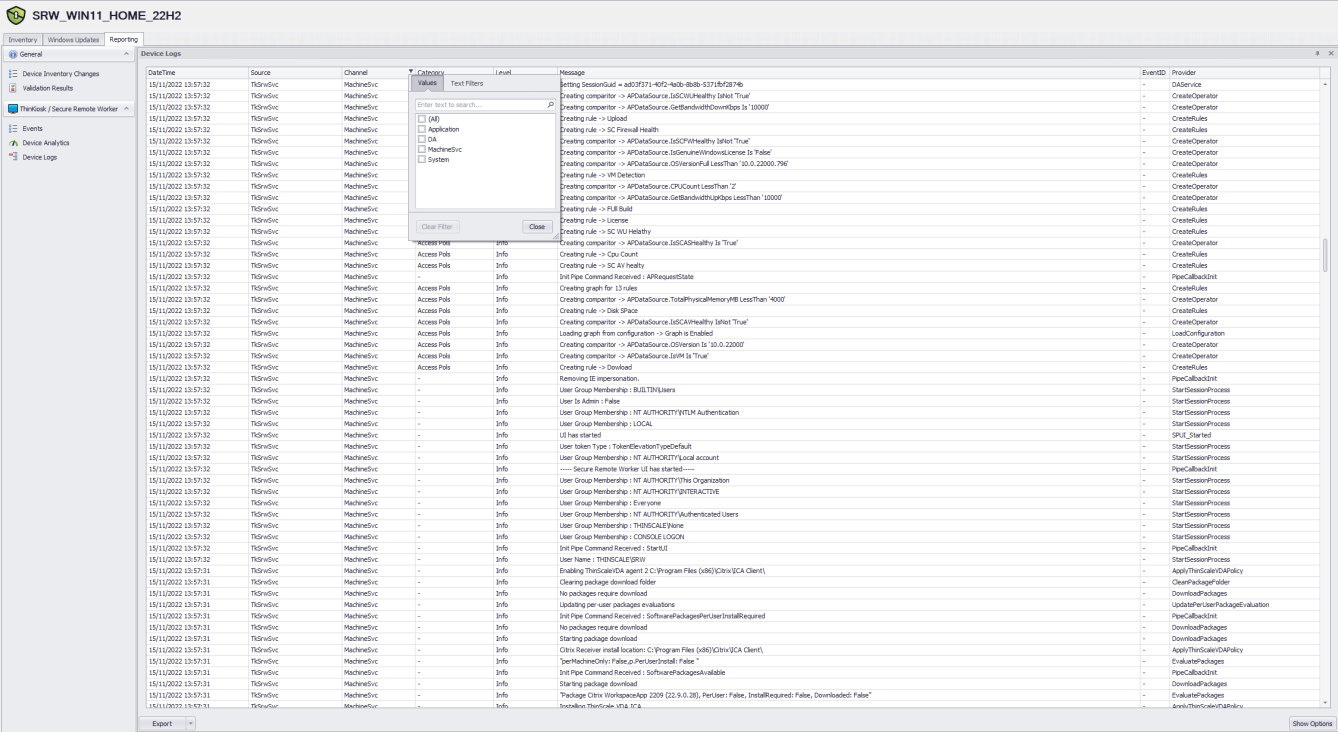
Only Critical and Error Logs are saved in the Log Analytics Workspace by default.
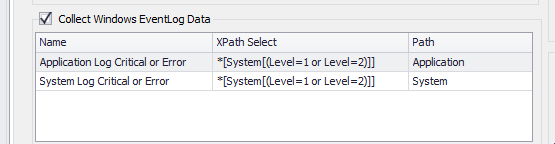
These can be modified using Windows standard XPath Select statements. The easiest way is via the “Computer Management” option.

Click Filter Current Logs. Select the desired level and copy the XML Value within the Management Console.
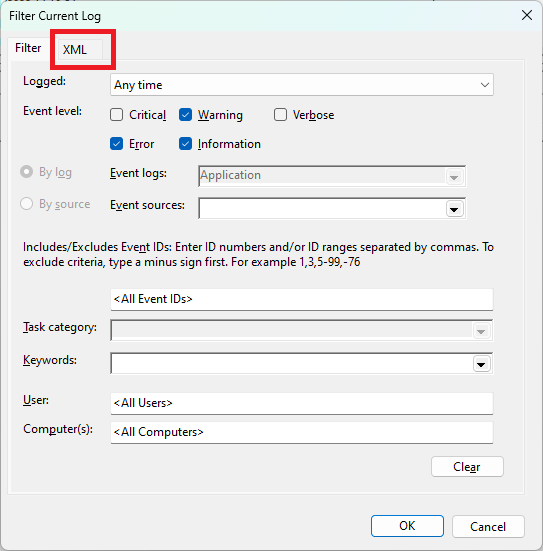
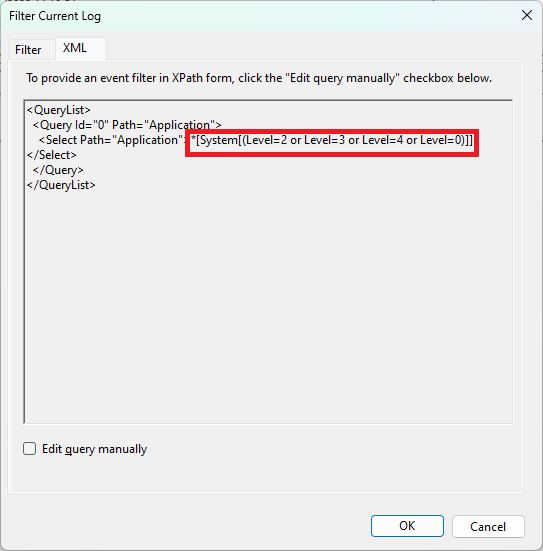
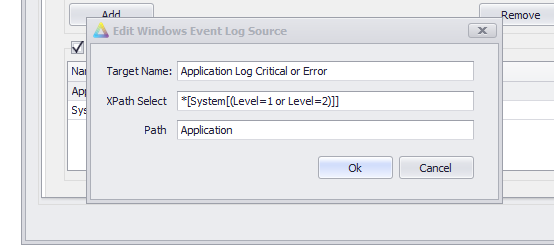
Example of Device Analytics
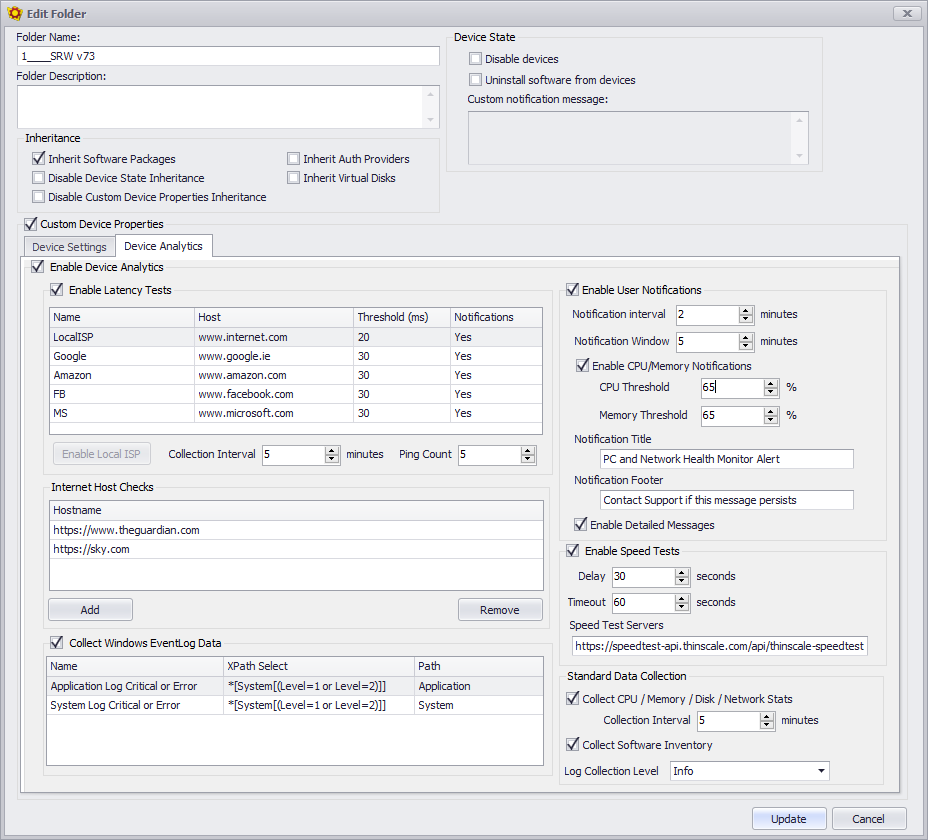
Enable Latency Test
This is where you want your users to perform a speed test against specific URLs or IP Addresses.
Internet Host Checks
This option evaluates if the machine has or does not have an internet connection for local diagnostic purposes. A TCP port test of the URI will be logged in the local Machine Service log file.
Collect Windows Event Log Data
This option will set the Log Level of the Windows Event Viewer you want the clients to collect.
Enable User Notification
This option sets a specific collection interval and a threshold to show users a systray notification. When that threshold has been reached, an example notification will be displayed.
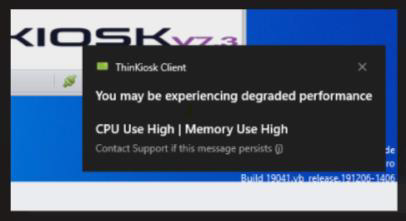
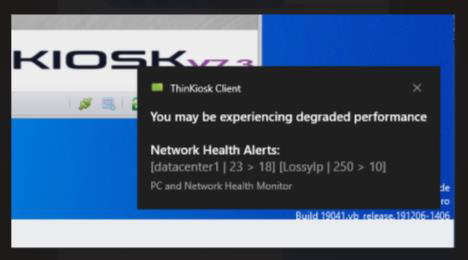
Speed Test Server
Please do not modify this value unless instructed by ThinScale Support. https://speedtest-api.thinscale.com/api/thinscale-speedtest-servers
Standard Data Collection
This is the interval in which the data will be collected.
SOFTWARE MANAGEMENT INVENTORY
Device Analytics will collect all the Installed Applications on the machine when enabled.
Note: AppData (user-based) applications are not collected with this version.
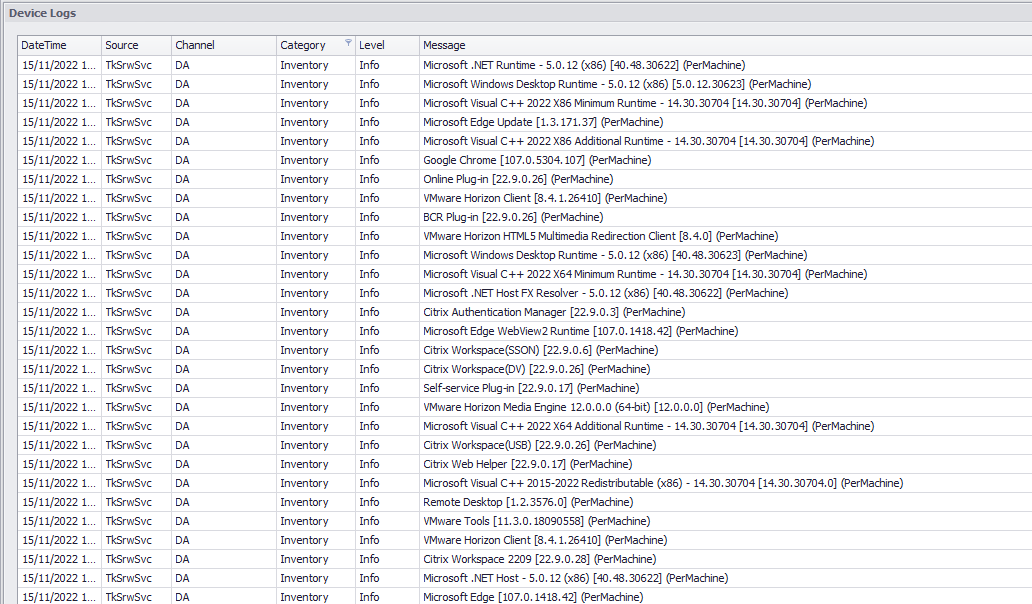
ICONS
You can find a table list of the icons and their text below for reference.