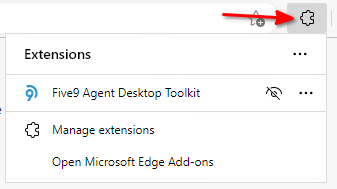Google Chrome Extensions on MS Edge
Extensions on MS Edge. #SRW/TK KB27
If you have MS Edge and want to use Extensions, please follow the below steps to get them installed upon launch:
Preparation
Step 1
Open the Chrome Web Store and search for the desired extension. i.e : OKTA, Five9, LastPass, etc

Step 2
Copy the name of the extension, you will need it later, just the name without the ?hl (see highlighted portion):

Step 3
In the Management Console, open the profile which should contain this extension and navigate to "Additional Registry Values".
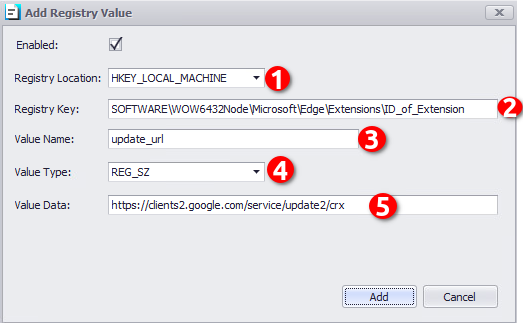
1. The registry key is applied to the local machine.
2. The new registry key you're creating should be "SOFTWARE\WOW6432Node\Microsoft\Edge\Extensions\ID_of_Extension", where "ID_of_Extension" is the highlighted text from Step 2.
Note: When using on a 32 bit system, the Registry key must be: "SOFTWARE\Microsoft\Edge\Extensions\ID_of_Extension"
3. The Value name is "update_url"
4. Value Type is always "REG_SZ"
5. Value Data is always https://clients2.google.com/service/update2/crx"
6. Please do not use the quotes when setting up the registry values
Step 4
Open MS Edge and you will see on the top right corner that the extension has been installed and click over it to enable it
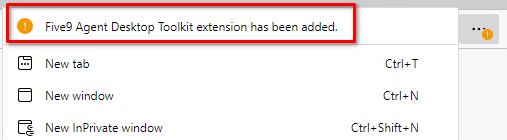
Step 5
Click on "Turn on extension" button
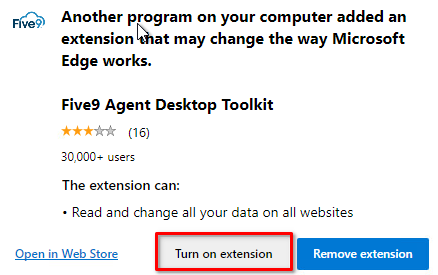
Step 6
Click on the extensions icon on the top right corner of the browser to confirm the extension is active: