ThinScale Management Server failed to Install
ThinScale Management Server failed to Install. #MC-CI2
Symptom:
When attempting to install the Management Server component, there is an error message shown.
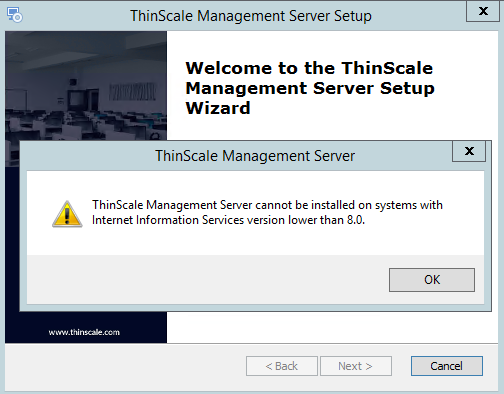
Resolution:
Please make sure that the Web Server (IIS) role is installed.
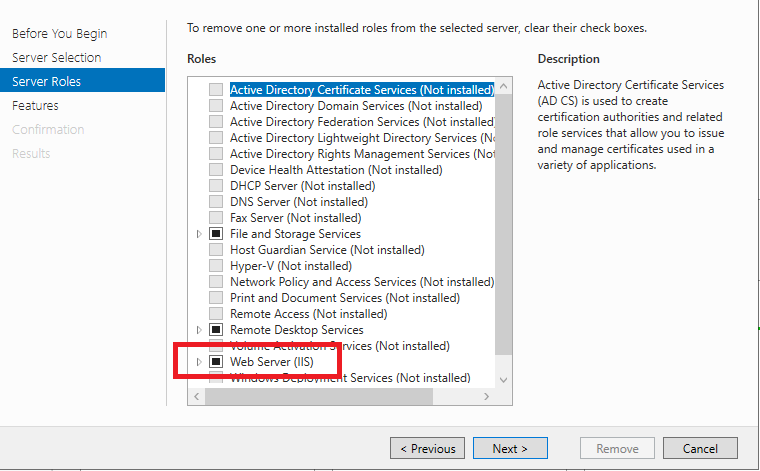
Alternatively, you can do it manually.
Open the Server Manager from the Start menu
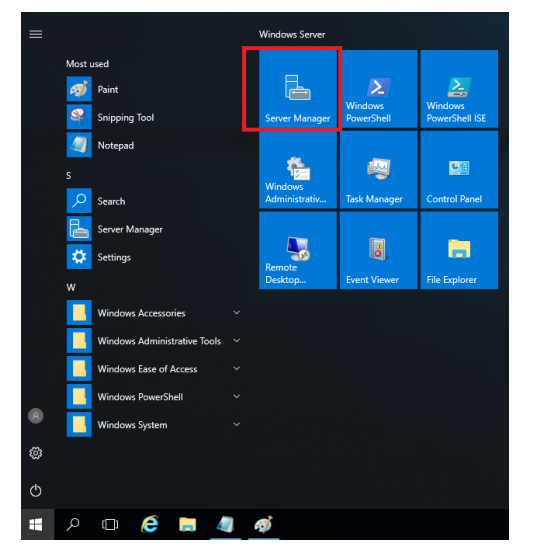
Open the Add roles and features
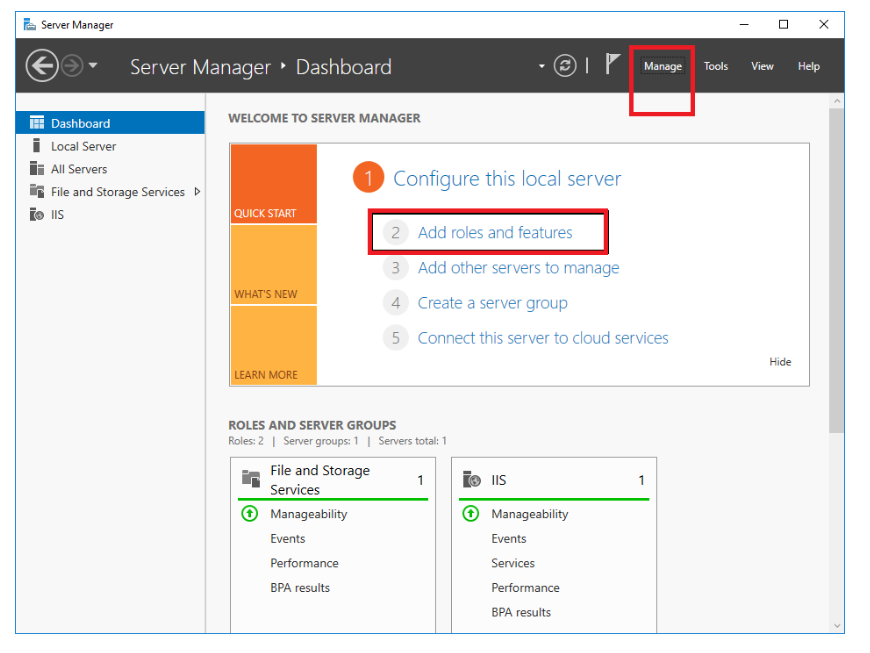
Follow the steps and chose your Server Pool from the list of Server
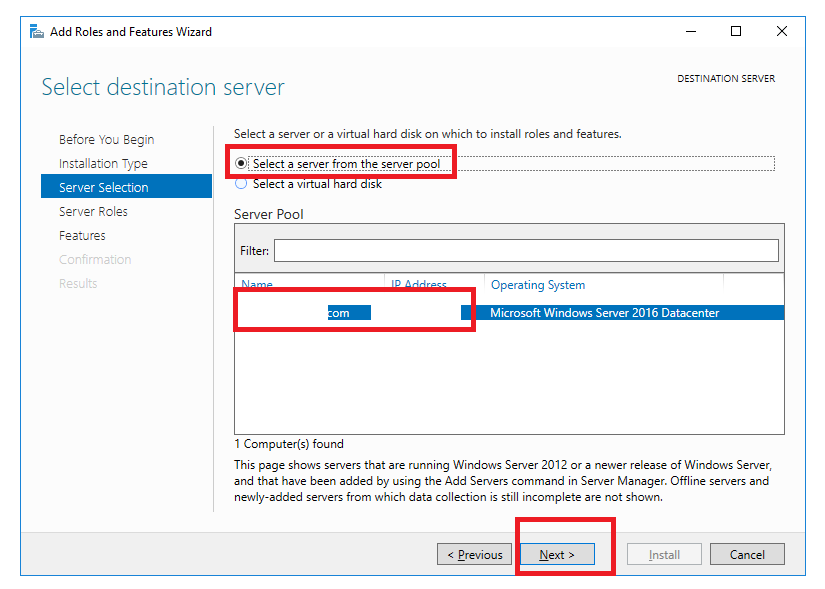
Click Next and select Web Server (IIS).
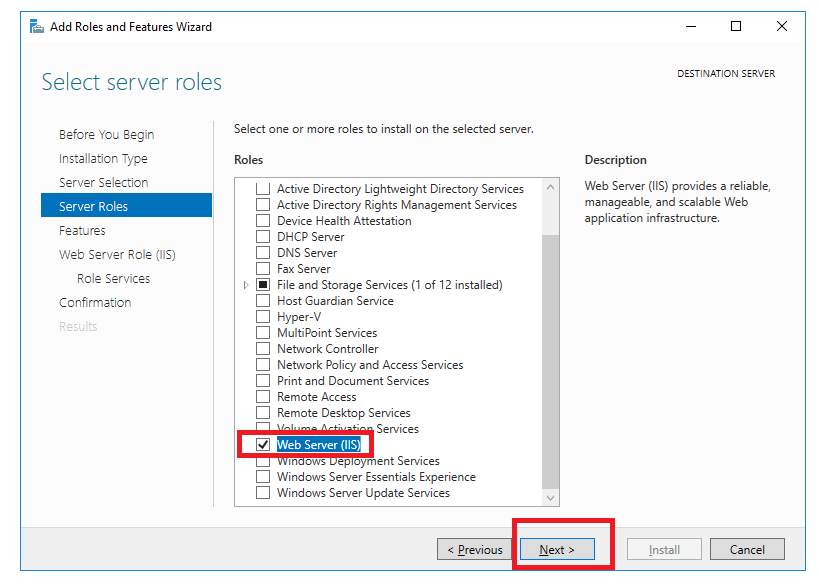
Click Next on the Web Server Role IIS wizard after reading the information provided.
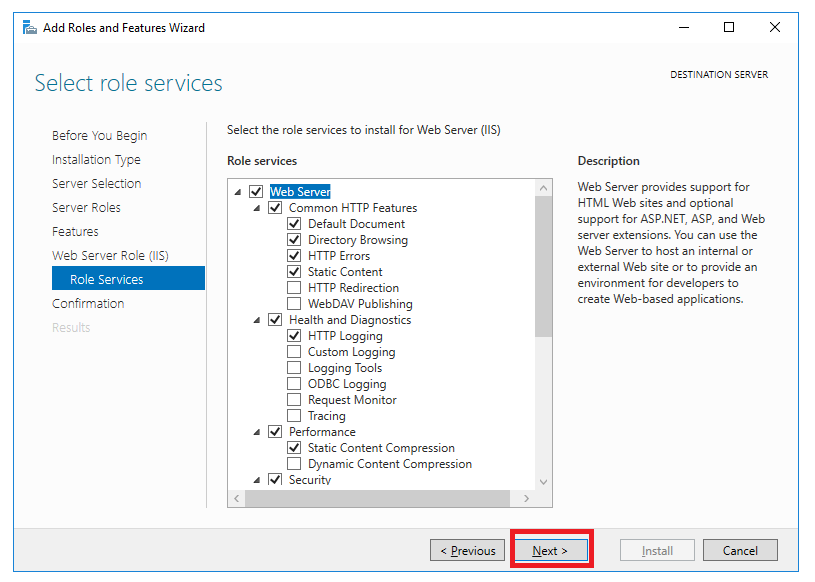
Review the items that are to be installed and click on Install to proceed with installing the IIS 10.0 or higher web server.
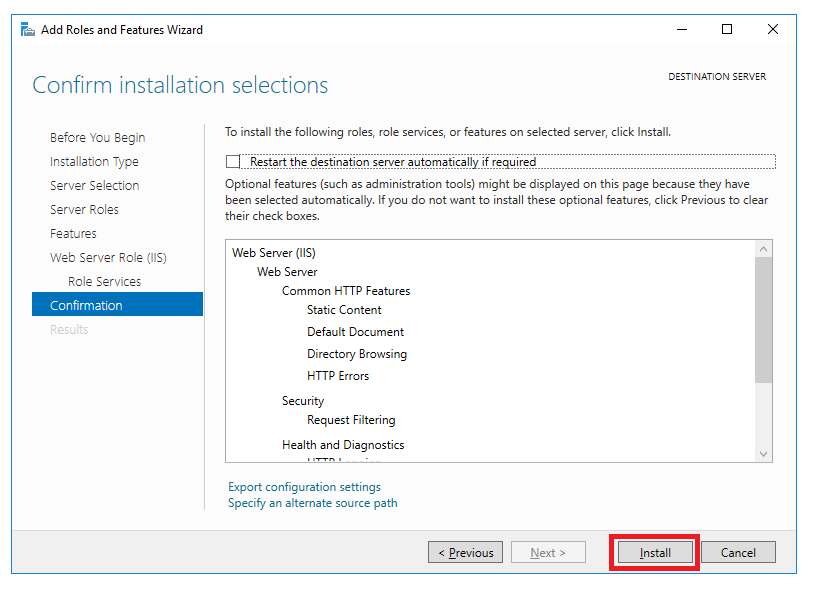
If the installation of the webserver is successful, it will process the request through the default HTTP port (80). The firewall rule “World Wide Web Services (HTTP Traffic-In)” will be enabled in the Windows firewall automatically.
To perform a simple test by open a web browser and type the server IP address or http://localhost in the browser address bar and hit Enter to run the application. You will see the default IIS welcome page.
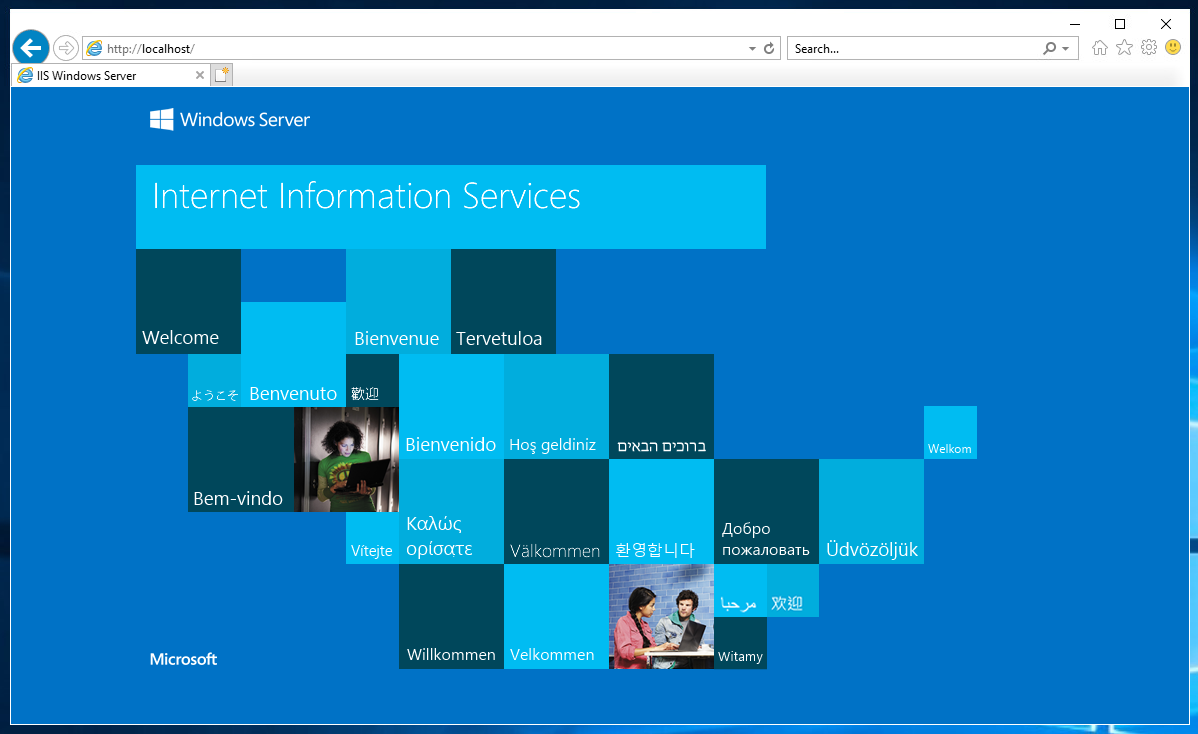
If you don’t have the GUI installed or just want to use the PowerShell command-line interface (CLI) instead, follow these steps instead, the end result won't change.
Install-WindowsFeature -name Web-Server -IncludeManagementTools
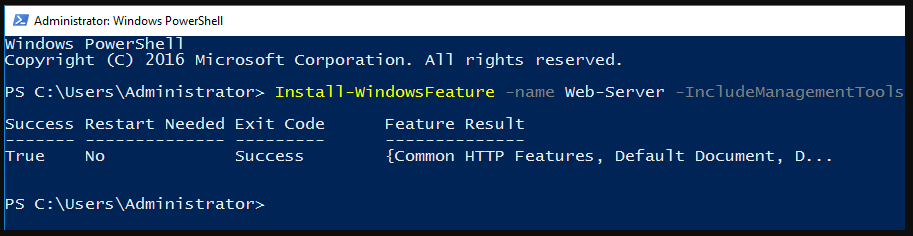
Applies to :
All version of the ThinScale Managemtn Server