Protection View from Office Applications
How to disable the protection view? SRW/TK-KB28
You can disable the Protected View in Office through the Registry. The process is similar for all the Office apps, Word, Excel, PowePoint, etc.
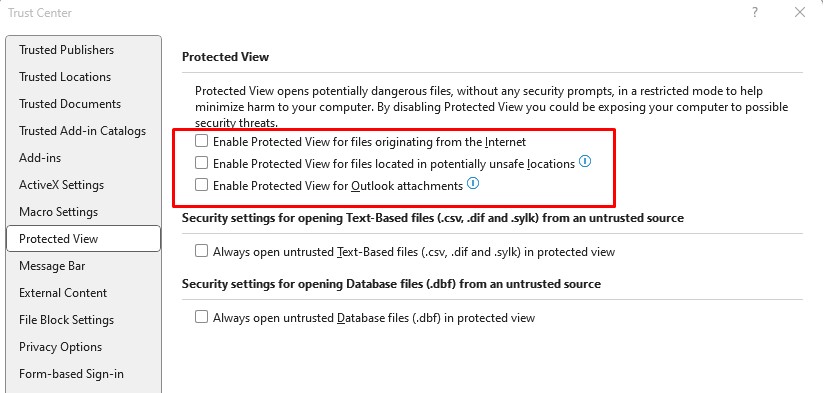
1. Open your profile and go to the “Additional Registry Values.”
2. Add a new entry.
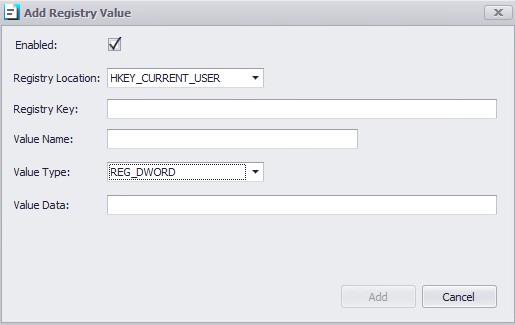
Registry Location: HKEY_CURRENT_USER
Registry Key: SOFTWARE\Microsoft\Office\16.0\Excel
Value Name: DisableInternetFilesInPV
Value Type: REG_DWORD
Value Data: 1
Registry Location: HKEY_CURRENT_USER
Registry Key: SOFTWARE\Microsoft\Office\16.0\Excel
Value Name: DisableAttachmentsInPV
Value Type: REG_DWORD
Value Data: 1
Registry Location: HKEY_CURRENT_USER
Registry Key: SOFTWARE\Microsoft\Office\16.0\Excel
Value Name: DisableUnsafeLocationsInPV
Value Type: REG_DWORD
Value Data: 1
In this case, it is valid for Excel version 16.0 if you are using the behind version, only change the number on the key, for example, (SOFTWARE\Microsoft\Office\15.0\Excel). You can use the same key concept for the other Office applications (Word, Excel, PowePoint, etc).