Secure Remote Worker Logs
This article will outline the steps to retrieve the logs from a Secure Remote Worker machine. #SRW-KB3
There are several ways how to collect logs from the SRW client.
From the Management Console
If the device is showing online (green icon), click "Retrieve Device Logs" on the device itself.
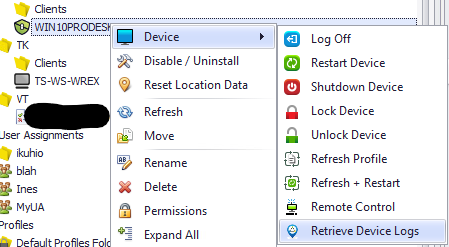
From the client GUI
If the device is not online on the console, to retrieve the logs from the SRW client, simply unlock the client with the password provided by your admin, and from the admin menu, click "Export logs".
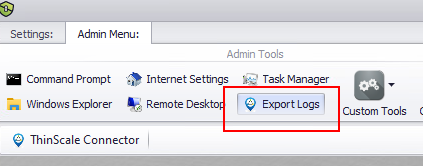
From the file system (outside of GUI)
In the unlikely scenario where Installation fails, or the SRW machine service doesn't start, you won't be able to retrieve the logs using the UI or the console, hence a manual approach has to be done.
Simply open the SRW installation path and send the support team, if requested, any .log or .log_old file inside this location.
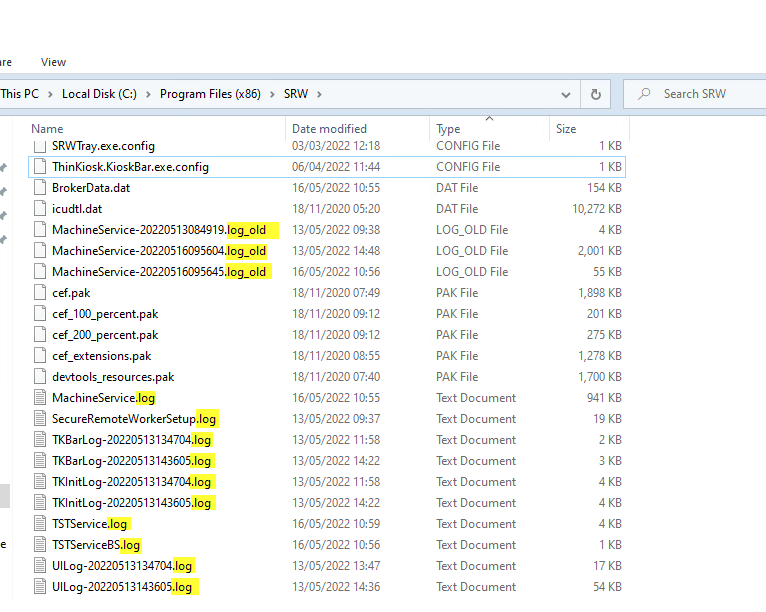
Ready-to-use Powershell script
In the unlikely scenario where Installation fails or the SRW machine service doesn't start, you won't be able to retrieve the logs using the UI or the console, instead of the manual gathering, you can launch the Powershell terminal on the unlocked SRW machine, and copy-paste the script from this link directly. Then run it.
The logs will be saved in a zip file on the Desktop, named after the machine name:
