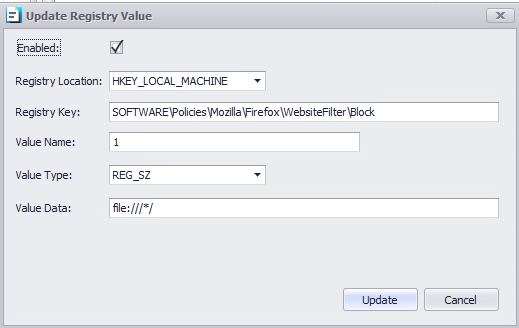Browser Edge Chromium / Chrome / Firefox URL Whitelist and Blacklist
Edge Chromium, Chrome and Firefox URL Whitelist and Blacklist. #SRW/TK KB21
In case you do not wish to utilize the "Secure Browser" but instead want to use the "Edge Chromium" browser, then the "Secure Browser" URL management will not apply to Chrome or Edge browsers setup as Local Applications.
In this case, please follow the following steps:
- In the profile, go to Computer Settings | Additional Registry Values
- Add the link you want to "Allow" or "Deny"
EDGE
To "Block" all URL's within "Edge Chromium," use the following registry key:
HKEY_CURRENT_USER\Software\Policies\Microsoft\Edge\URLBlocklist
Value Name: 1
Value Type: REG_SZ
Value Data: *

To "Allow" URL use the following registry key:
HKEY_CURRENT_USER\Software\Policies\Microsoft\Edge\URLAllowlist
Value Name: 1
Value Type: REG_SZ
Value Data: teams.microsoft.com (used as an example)

Multiple links can be allowed by adding another registry key:

CHROME
To "Block" all URL's and files within "Chrome" use the following registry key:
HKEY_CURRENT_USER\SOFTWARE\Policies\Google\Chrome\URLBlocklist
Value Name: 1
Value Type: REG_SZ
Value Data: *
To "Block" only file access within "Chrome" use the following registry key:
HKEY_CURRENT_USER\SOFTWARE\Policies\Google\Chrome\URLBlocklist
Value Name: 1
Value Type: REG_SZ
Value Data: file://*
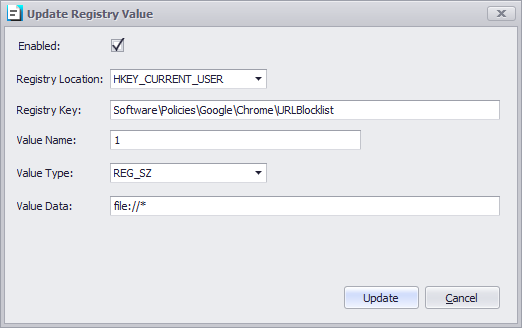
To "Block" facebook.com within "Chrome" use the following registry key:
HKEY_CURRENT_USER\SOFTWARE\Policies\Google\Chrome\URLBlocklist
Value Name: 2
Value Type: REG_SZ
Value Data: facebook.com
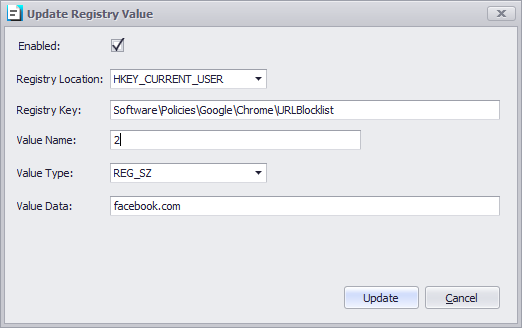
To "Allow" URL use the following registry key:
HKEY_CURRENT_USER\SOFTWARE\Policies\Google\Chrome\URLAllowlist
Value Name: 1
Value Type: REG_SZ
Value Data: https://thinscale.com (used as an example)
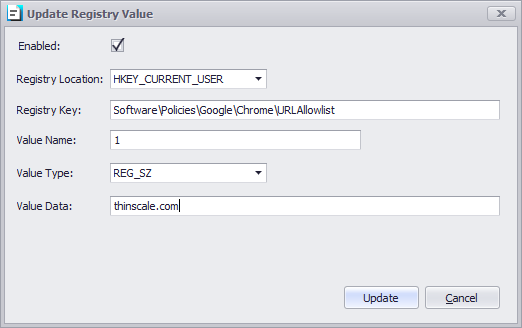
FIREFOX
In case you want to use the "Mozilla Firefox" browser to restrict access to websites, please follow the below steps.
- In the profile go to Computer Settings | Additional Registry Values
- Add the link you want to "Allow" or "Deny"
To "Block" all URL's within "Mozilla Firefox" use the following registry key:
| Registry Location: | HKEY_LOCAL_MACHINE |
| Registry Key | SOFTWARE\Policies\Mozilla\Firefox\WebsiteFilter\Block |
| Value Name | 1 |
| Value Type | REG_SZ |
| Value Data | *://*/* |
To "Allow" URL use the following registry key:
| Registry Location: | HKEY_LOCAL_MACHINE |
| Registry Key | SOFTWARE\Policies\Mozilla\Firefox\WebsiteFilter\Exceptions |
| Value Name | 1 |
| Value Type | REG_SZ |
| Value Data | https://domain.com/ |
Note: if the website uses HTTP or HTTPS, you can specify with the following: *://domain.com/
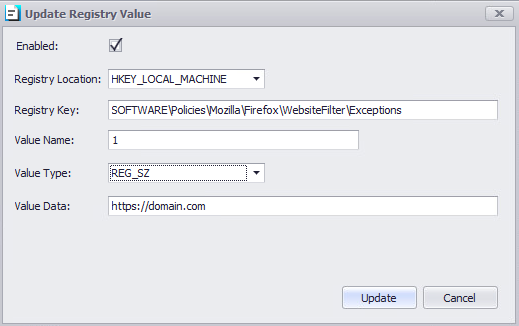
Multiple links can be allowed by adding another registry key:

To "Block" file access within "Mozilla Firefox" use the following registry key:
| Registry Location: | HKEY_LOCAL_MACHINE |
| Registry Key | SOFTWARE\Policies\Mozilla\Firefox\WebsiteFilter\Block |
| Value Name | 1 |
| Value Type | REG_SZ |
| Value Data | file:///*/ |