IntelliPerform Step-by-step Installation
This article will outline step-by-step the ThinScale IntelliPerform installation. #IP-KB2
Connecting to a ThinScale Management Server
Please review the Management Server Step-by-step and Console installation prior to this step.
Please note that assigning an IntelliPefrom profile requires the same steps as assigning a ThinKisok one, outlined in the article above.
IntelliPerform together with the ThinScale Management Platform lets you create a centralized environment for controlling and monitoring every single device connected to it. Centrally deploy configurations to all your devices and view monitoring and reporting data for your entire estate from a single management console.
Simply select the reporting tab within the Management Console to view CPU Usage, Memory Usage, Connected Users and details on what actions IntelliPerform has been applying to your systems when your configured thresholds have been met.
(for more information on Management Platforms reporting capabilities, please see the ThinScale Management Console Administrators Guide)
The installation steps to connect IntelliPerform to the Management Server are the same as a standalone installation, the only difference is the use of ThinScale Management Server option.
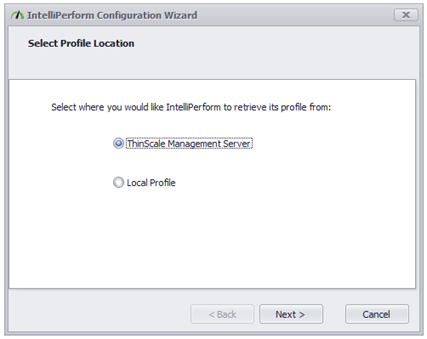
Select the ThinScale Management Server option and click Next
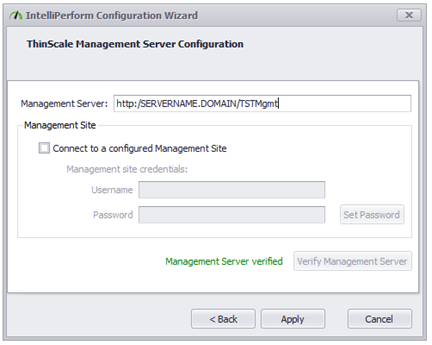
Enter the Management Server’s URI
To connect to the ‘Default Site’ within the Management Console, leave ‘Connect to a configured Management Site’ unselected. If you want to connect to an alternative site you have created, select ‘Connect to a configured Management Site’ and enter the credentials of the site.
(Note: for more information on Management Server Sites, please refer to the ThinScale Management Console Administrators guide)
Click ‘Verify Management Server’
Click ‘Apply’
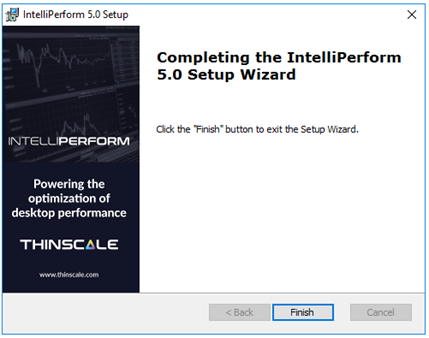
Click ‘Finish’