ThinScale Management Console Admin Guide - Profiles
This article will describe the profiles of the Management Console.
PROFILES
Like Devices, Profiles can be organized into the required folder structure you wish for aesthetics, policy grouping, user departments, or locations. Moving a Profile from one folder to another is purely an organizational task and will not affect running clients.
PROFILE FOLDER VIEW

- You can view a list of profiles in this folder by clicking a folder.
- Double-clicking a profile will use the “Jump to” function.
- Right-clicking a profile will give you a context menu of options for that device.
PROFILE CONTEXT MENU

- View Profile – Open a read-only view of the profile.
- Profile Revisions – Open a window showing all the revisions made on that profile with comments and the edit date.
- Edit profile – Modify the profile settings.
- Copy Profile - Copies the contents of the current profile into a new profile that you will be prompted to name.
- Refresh – Refreshes the current view to the latest server copy.
- Rename – Renames the profile selected.
- Delete – Delete the profile from the console.
- Permissions – Opens the Permission view attached to the folder.
- Expand All – Open all the nodes within the folder.
PROFILE VIEW
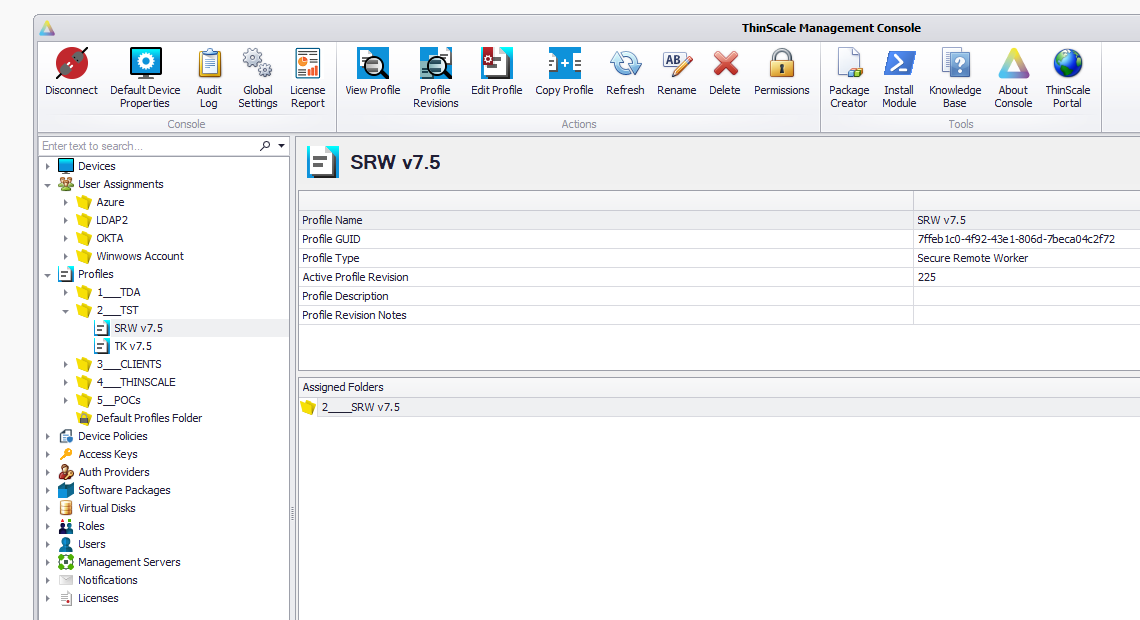
- You can reach the profile view by clicking on a Profile.
- Here, you will get a list of properties pertinent to the device.
- You can also view the folders that have this profile assigned.