ThinKiosk Logs
This article will outline the steps to retrieve the logs from a ThinKiosk machine. #TK-KB3
There are several ways how to collect logs from the ThinKiosk client.
From the Management Console
If the device is showing online (green icon), click "Retrieve Device Logs" on the device itself.

From the client GUI
If the device is not online on the console, to retrieve the logs from the ThinKiosk client, simply unlock the client with the password provided by your admin, and from the "Admin Menu:" click "Export logs"

From the file system (outside of GUI)
In the unlikely scenario where Installation fails, or the ThinKiosk machine service doesn't start, you won't be able to retrieve the logs using the UI or the console, hence a manual approach has to be done.
Simply open the ThinKiosk installation path and send the support team, if requested, any .log or .log_old file inside this location.
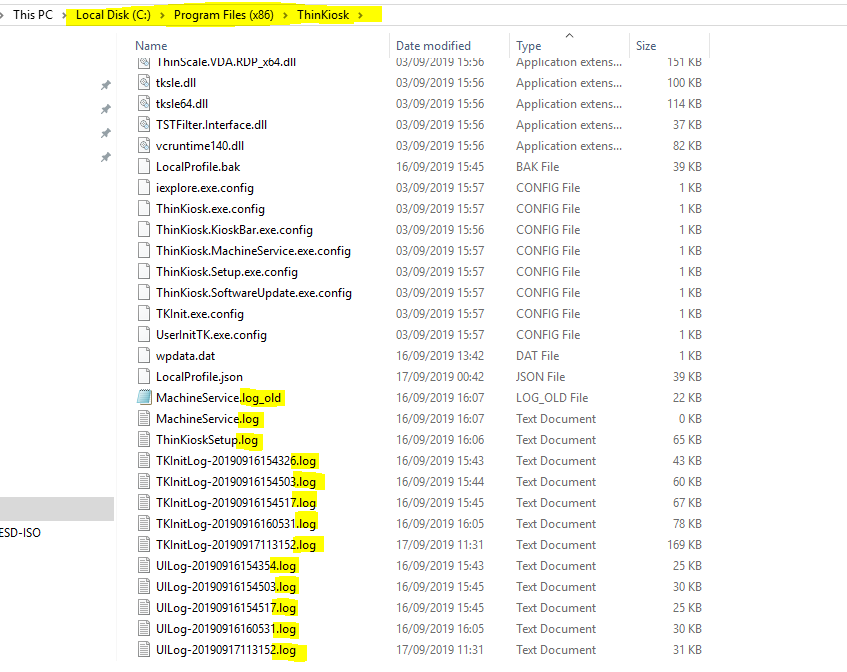
Ready-to-use Powershell script
In the unlikely scenario where Installation fails, or the ThinKiosk machine service doesn't start, you won't be able to retrieve the logs using the UI or the console, instead of the manual gathering, you can launch Powershell terminal on the unlocked Thinkiosk machine, and copy-paste the script from this link directly. Then run it.
The logs will be saved in a zip file on the Desktop, named after the machine name:
